HyperIP Product Updates
Updates are made available for download from NetEx's secure site. You may upload these updates directly to your HyperIP by following this procedure:
- Login to your HyperIP.
- Proceed to the 'File Downloads/Uploads' page.
- Click 'Browse' and select the update file you wish to upload.
- Click 'Send File'.
- Proceed to the 'Maintenance Commands' page.
- In the Product Updates section, select the appropriate Update (Patch-xxxx.nex) from the drop-down and click 'Install Update'.
- Follow any instructions resulting in the right frame from the 'Install Update".
To verify the updates which have been installed select the 'Display Update History Log' from the 'Miscellaneous Commands' drop-down menu near the top and click the 'Execute' button.
When server certificates expire, HyperIP generates a new certificate on reboot or through the newCert CLI command. The expired CA will fail verification and no server certs will be generated.
HTTPS will not work with expired certificates until the updated CA is installed and certificates are generated (patch 8558).
If HTTPS is not working users can install the patch via the CLI or enable HTTP and uploading the patch through the Web.
The patch does NOT generate a new certificate. If you wish to generate a new certificate after installing the patch, use CLI command newCert.
Retrieve the update from https://ftp.netex.com/product_dl/public/appliance/hyperip/6.1.1/patch-8558.nex.
Update file name: patch-5885.nex